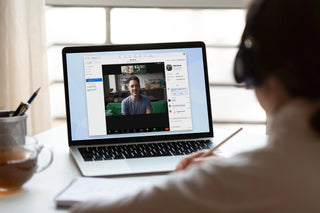Do your neighbors love 2000s Pop music? Or did your dog start barking during your meeting? Even though you're a fan of 2000s Pop music, unfortunately the sound is so loud that my computer microphone is picking it up and you're wondering, "I don't want to subject my coworkers to that on Zoom?" Fortunately, Zoom's noise cancellation feature allows you to drown out background noises quite effectively.
How to Suppress Background Noise in Zoom
- With the Zoom desktop app open, click your profile icon and select Settings (or click us > Preferences from the toolbar).
- Click Audio in the left sidebar.
- Under Microphone , select the noise suppression level you want. (Details on what each means are below.)
- Download the audio enhancement package when Zoom prompts you. You'll only need to do this once, but it's important because it helps you maintain high meeting quality by increasing your CPU usage.

You can also do this from within a meeting (say, you're in the middle of a presentation and your child loudly decides it's lunch time):
- Click the cursor next to Stop video or Start video (depending on whether your video is currently open).
- Click Video Settings .
- Click Sound and choose your noise suppression level.

Which noise suppression level should you choose?
Suppression levels will block out background noise for your colleagues.

Zoom gives you four options:
- This is the default setting and nominally applies some level of background noise suppression.
- Low. This blocks persistent background noise at low levels.
Caution: Does not treat music as background noise; This is fine if you're deliberately presenting something against the backdrop of a song, but not if your neighbor is singing along to the music.
- This setting cuts out semi-distracting sounds, like when you unconsciously tap a pen on your keyboard (oops), when your refrigerator inexplicably hums loudly, or when your computer overheats and sounds like a plane is taking off.
- High. This is Zoom's most aggressive background suppressor, blocking out all of the above, plus typing on the keyboard, fan noise, dogs literally barking in the room with you, and neighbors singing terribly.
To obtain a Zoom License or get detailed information about Zoom, you can apply to Zoom Turkey Representative Bircom.com or contact us to get the necessary information.