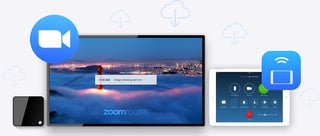We offer a range of features and affordable Zoom Room solutions for any business with an easy-to-use interface, easy scalability and simple pricing for any workspace, including work at home, meeting spaces, conference rooms, meeting rooms and larger presentation spaces.
What are the prerequisites for Zoom Rooms installation?
- You must have a Zoom Rooms license.
- You must have the role in the web portal that has access to Zoom Rooms.
How to Buy Zoom Rooms License?
To purchase Zoom Rooms license, you can contact Bircom Sales Team and fill out the zoom product request form.
How to prepare for your Zoom Room setup?
Design Your Room with the Best Table Layout for Your Needs
Prepare your Wired, Wireless network and configure the firewall.
Make sure the Wireless subnet can reach the Wired subnet; if not, use iPad ethernet adapter.
You can configure your desktop firewall for Airplay if needed.
Add or define users who can manage Zoom Rooms on the Zoom Rooms portal. These users must have the Zoom Rooms privilege.
Add a Zoom Rooms from the Web Portal or Zoom Rooms Controller. You can also test your Zoom Room setup remotely using the web-based controller.
Add your Google or Microsoft calendar system for Zoom Rooms integration:
Google Calendar, Office 365, Exchange 2016/13, Exchange 2007 and Exchange 2010.
Prepare a Room Account card with login information in a secure folder.
Check that the room is ready for furniture, power, network and duct wiring.
How to Install Zoom Rooms in 3 steps?
Step 1. Configure Zoom Rooms
After purchasing your software subscription, log in to your Zoom account, add Zoom Rooms from the “Zoom Rooms” tab and configure your settings.
Step 2 Connect Hardware
Connect your monitor to the computer, then your camera, microphone and speakers.
Power on PC/Mac and controller, connect to network.
Upgrade TV, camera and audio components firmware (if necessary).
Install your operating system (OS)
Configure your Windows or macOS for kiosk mode.
Configure your controller's kiosk mode.
Step 3 Install Software
Download Zoom Rooms for Conference Room and install it on your macOS or Windows computer
Download and install the Zoom Rooms app for iPad or Android tablet
Download Controllers for Zoom Rooms and install on your iOS Controller and Schedule Display or Android Controller or Windows Controller.
For Zoom Rooms, use Matching Code for quick setup and Activation Code to complete setup.
Choose the default Camera, Microphone, Speaker and Volume levels.
Install alerts and monitor in your control panel.