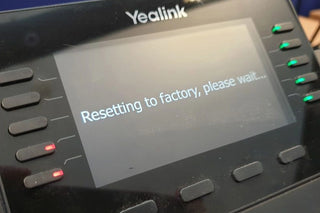Resetting Yealink phones can usually be done in a few different ways. However, before doing these operations, please make a backup of all important data you have stored on your device, as resetting will delete all personal settings and data. Below you will find a general guide on how to reset a Yealink IP phone. However, keep in mind that it may differ from model to model.
Resetting via Menu:
- Turn on Yealink Phone: You should see your device's home screen.
- Go to Menu: Open the menu by pressing the "Menu" or "Settings" button.
- Advanced Settings: There will usually be an option called "Advanced" or "Advanced Settings". Go to this option.
- Password: If a password is set, it may ask you to enter the password at this stage. Usually the default password is "admin".
- Reset: You'll see a "Reset to Factory," "Factory Reset" or similar option. Select this option.
- Confirmation: Usually a confirmation message appears; confirm.
- Wait: It may take a few minutes for the device to reset.

Resetting via Web Interface:
- Find IP Address: Find out your phone's IP address from its menu. It is usually located under "Status" or "Network".
- Web Browser: Enter the IP address into a web browser.
- Log In: Log in as an administrator. The default password is usually "admin".
- Go to Settings: Usually in a tab like "Settings," "Advanced Settings," or "Maintenance."
- Factory Reset: Find and select an option such as "Factory Reset" or "Reset to Factory Settings."
- Confirm: When you see the confirmation message, confirm.
These steps apply to most Yealink phone models, but it's still best to check the manuals specific to your model. If you experience any problems during the transactions, it is useful to contact Bircom technical support.